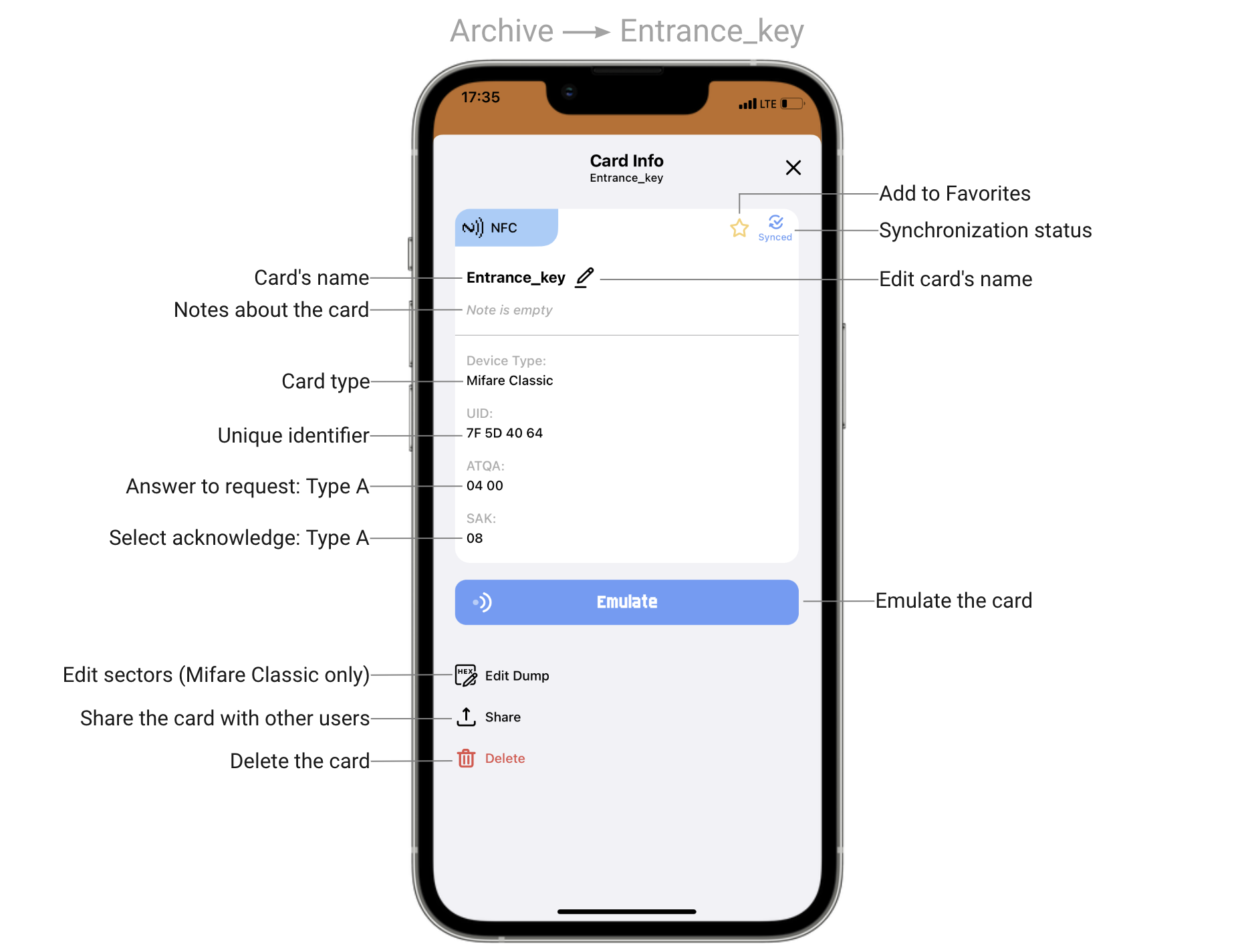Flipper Mobile App
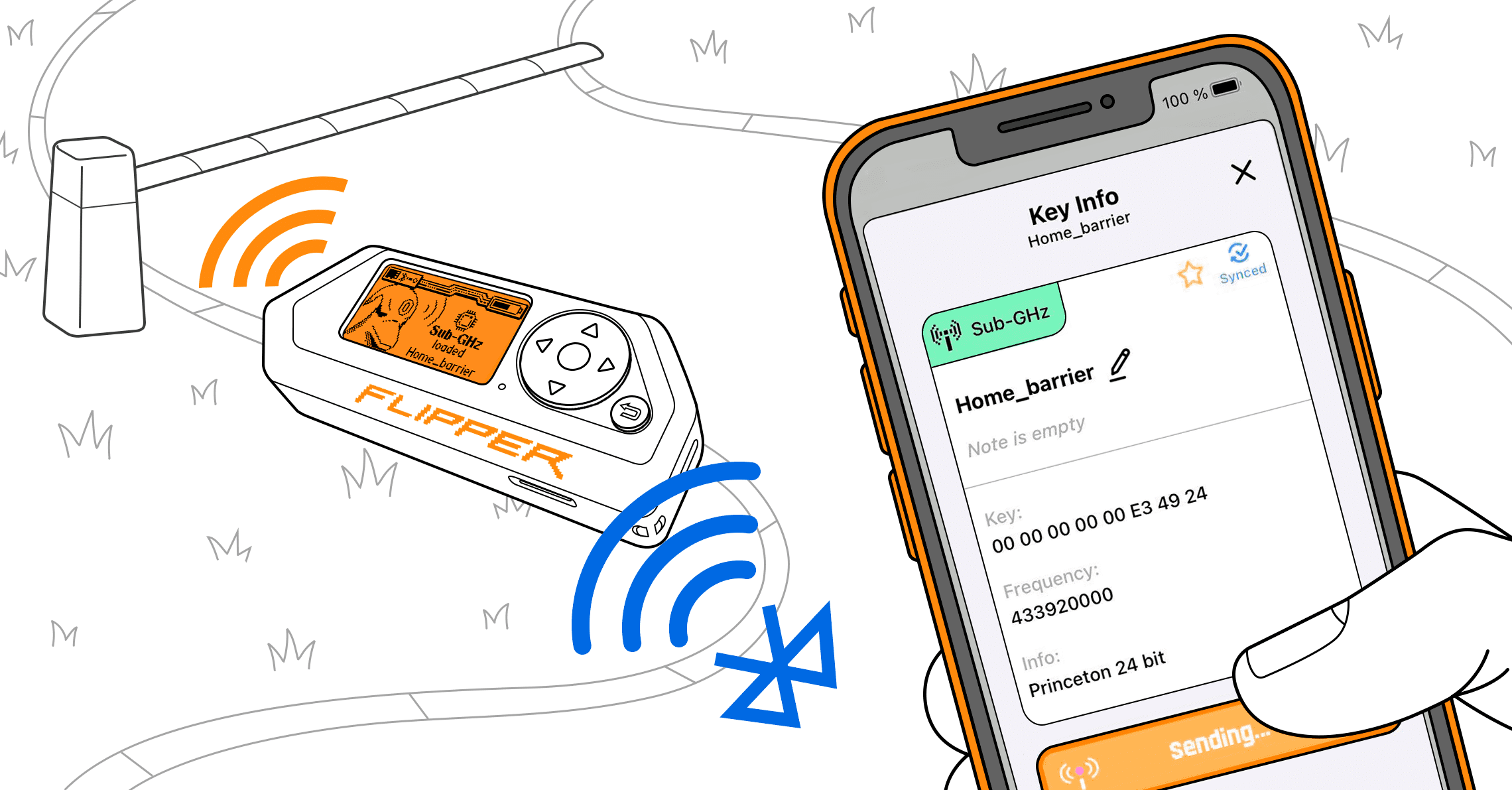
With the Flipper Mobile App, you can remotely control and update your Flipper Zero, share saved keys, manage and edit data, and more. The Flipper Mobile App supplements many features, making using your Flipper Zero even more convenient.
The application is available on iOS and Android:
On this page, you'll learn how to connect the mobile application to your Flipper Zero and what to do if the procedure fails. You'll also find the app overview and instructions on adding the app's widget on your smartphone's Home screen. A short guide to updating your Flipper Zero via the Flipper Mobile App can also be found in this article.
After you downloaded the Flipper Mobile App and activated Bluetooth on your phone, you need to connect the mobile application to your Flipper Zero:
Activate Bluetooth on your Flipper Zero by following these steps:
1) Go to Main Menu -> Settings -> Bluetooth.
2) Set Bluetooth to ON.
In the Flipper Mobile App, tap Connect.
On the next page, next to the detected Flipper Zero's name, tap Connect.

In the Flipper Mobile App, enter the pairing code displayed on the Flipper Zero screen.
Tap Pair to finalize pairing.
Wait until the Flipper Mobile App is done synchronizing with your Flipper Zero.
- Check the Bluetooth connection on your phone.
- Update Flipper Zero to the latest firmware version. It is important to update your Flipper Zero regularly. -> How to update the firmware on Flipper Zero.
- Check if the latest version of the Flipper Mobile App is installed on your phone. -> App Store or Google Play.
- Reboot your Flipper Zero by pressing and holding the %left%LEFT and %back%BACK buttons for 5 seconds.
- Unpair the devices and then pair them again. -> To unpair the devices, go to Main Menu -> Settings -> Bluetooth -> Forget All Paired Devices.
- Restart your Flipper Zero. -> Press and hold the %left%LEFT and %back%BACK buttons.
- Restart your smartphone.
- Disable Sleep mode on your Flipper Zero. -> Go to Main Menu -> Settings -> System and set Sleep Method to Legacy.
After Flipper Zero is connected to the Flipper Mobile App, you'll see the Main Menu tab. In this tab, you can update your Flipper Zero via Bluetooth, see additional options, manually synchronize, play sound on your Flipper Zero, and more.

In Full info, you can see detailed information about Flipper Zero's hardware and firmware.

In Options, depending on the operating system, you can find the backup function, saved logs, file manager, reboot function, and bug report function.

The Archive tab lists all the saved remotes, keys, and cards. In this tab, you can see favorites, search through the list, and restore deleted remotes, keys, and cards.

To see detailed information, tap one item from the list. In Key Info, you can emulate or play back saved keys, add to favorites, rename, add notes, review technical information, delete, and share keys with others.

In the Hub tab, you can find apps for your Flipper Zero, remote control feature, and NFC application tools.

To learn how to report bugs, visit the Reporting Mobile App bugs page.
With the Flipper Mobile App widget, you can quickly emulate saved remotes and cards on your Flipper Zero without opening the Flipper Mobile App on your phone.
On iOS devices, you need to add the Flipper Mobile App widget to the Today View screen by doing the following:
On your Home Screen, swipe right to open the Today View screen.
Scroll down to the bottom and tap Edit.
Tap the Customize button at the end of the widget list.

Find and add the Flipper Mobile App to the list of widgets, then tap Done.
Tap Done in the upper right corner after adding the widget to the screen.
Now, you can add saved remotes and cards to the Flipper Mobile App widget by customizing the widget itself or by going to Main Menu -> Options -> Widget Settings in the Flipper Mobile App.

On Android devices, add the widget on a Home screen, then tap the added widget to customize it.
You can update your Flipper Zero with the Flipper Mobile App via Bluetooth. Similar to qFlipper, the Flipper Mobile App has three firmware update channels:
- DEVELOPMENT (Dev): the ongoing development is constantly building a new version of the firmware with every new commit, often multiple times per day. This Development version includes all the latest features, but it may be unstable, cause freezing or corruption of your data, or fail to function altogether.
- RELEASE-CANDIDATE (RC): the version submitted for validation testing to the QA department. If any bugs are detected during the testing phase, the version is revised, and a new Release candidate is issued. Once the release candidate successfully passes all tests, it becomes the Release version.
- RELEASE: the stable version of the firmware is extensively tested to ensure its reliability and is therefore recommended for general use.
To update your Flipper Zero via the Flipper Mobile App, do the following:
In the Main Menu tab, tap Update Channel and select a firmware (Release is recommended).
Tap the Update button.
Tap the Update button to confirm the action.
The update process via the Flipper Mobile App usually takes 2-3 minutes.

- Check the Bluetooth connection with your Flipper Zero.
- Make sure your Flipper Zero is turned on.
- Restart firmware update.
- If you still can't update your Flipper Zero with the Flipper Mobile App, full or broken internal storage might be the cause. To resolve this issue, follow the steps described on the Internal storage repair page.
Having issues with the Flipper Mobile App? Report the bug: