Reading RAW signals

Flipper Zero can record signals from radio remotes in RAW format without decoding, similar to how a dictaphone records sound. The signals are demodulated in accordance with modulation settings. You can use the Read RAW function for recording signals with known and unknown protocols for later playback and analysis.
We constantly update and improve the Flipper Zero firmware with the help of our community. If your radio remote can't be decoded with the Read function, you can help add the remote to the list of supported devices. You can leave information about your remote on the forum for analysis with our community.
On this page, you'll learn how to record and play back RAW signals with your Flipper Zero. This article also explains what to do if Flipper Zero is unable to read the signal with default settings.
In Read RAW mode, Flipper Zero records demodulated signals from remotes in a RAW format.
To read and save the signal from the remote control in a RAW format, do the following:
Go to Main Menu -> Sub-GHz.
Select Read RAW, then press REC to start the recording process.

Press the button on the remote control you want to record in a RAW format.
After recording a RAW sample, press Stop, then press Save.
Name the recorded signal, then press Save.
You can manually switch frequencies and modulations in this menu and set the minimum recorded signal strength. To open the Configuration Menu, on the scanning screen, press Config. You'll see the following:

You can switch frequencies at which Flipper Zero receives signals. In the Configuration Menu, by pressing %left%LEFT or %right%RIGHT you can manually set frequencies from the list:
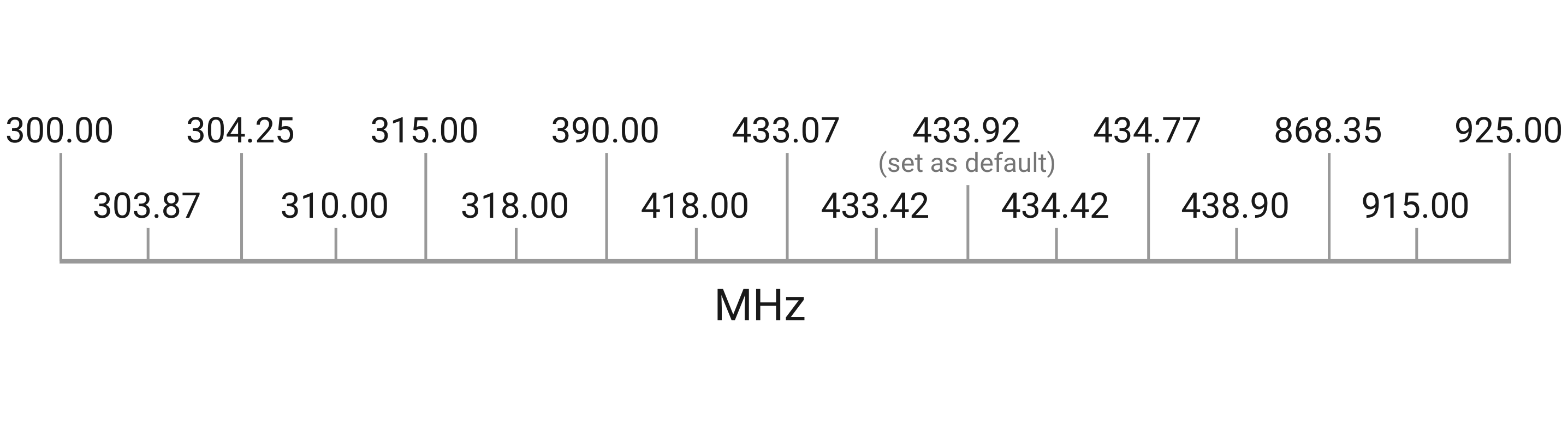
To read the signal correctly, it is necessary to determine the frequency of the remote. For that, you can use the Frequency Analyzer feature.
To capture the signal from the remote control, you need to configure the correct modulation settings on Flipper Zero. Because Flipper Zero is not a software-defined radio, you need to configure the correct modulation before scanning the signal. Otherwise, Flipper Zero will not demodulate and record data correctly.
Flipper Zero supports Amplitude (AM) and Frequency (FM) signal modulations. In the Configuration Menu, by pressing %left%LEFT or %right%RIGHT you can manually set signal modulations from the list:
- AM270: amplitude modulation with the bandwidth of 270 kHz.
- AM650: amplitude modulation with the bandwidth of 650 kHz (set as default).
- FM476: frequency modulation with the bandwidth of 270 kHz and the deviation of 47.60742 kHz.
You can record high-strength signals in a RAW format and avoid recording low-strength signals by setting the signal strength sensitivity in units of dBm. Once the signal strength drops below the selected minimum RSSI value, Flipper Zero will continue recording for one more second and then pause recording. The recording process will resume once the signal strength exceeds the selected minimum RSSI value.
Flipper Zero can send RAW signals at frequencies that are allowed for transmission in your region. To send a saved RAW signal with your Flipper Zero, do the following:
Go to Main Menu -> Sub-GHz -> Saved.
Select the signal.
Press Send to send the saved RAW signal once.
To learn more about regions and allowed transmitting frequencies, visit the Frequencies page.

